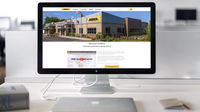How to register your power tool
You can register your Mirka Power Tool through
1. The myMirka app
2. The web registration form
Register with the myMirka app
Using the myMirka app is the fastest and easiest way to register your tool.
There are two ways of registering a warranty through the myMirka app:
A) myMirka warranty registration for a Mirka Power Tool with Bluetooth connection
If you are already a registered myMirka user, you can start the registration process from step 2.
1. Download or open myMirka
Download and open myMirka from the App Store or Google Play. Fill in the registration form that appears when you open myMirka or open it manually through the icon.
2. Connect your tool Activate Bluetooth on your mobile device.
Connect the tool's power cord to the mains outlet. Press and hold the + button while switching the tool on with the On/Off button. Bluetooth is active when the left LED light is green. Scan and connect the sander through your mobile device.
3. Finalise the warranty registration
Press the Warranty Registration button on the start-up page.
Double check that the serial number and the product name of the tool appear automatically in the form. Enter the purchase date and check that the other form information is correct. Take a picture of the purchase receipt and upload it to the form. Submit the warranty registration form. You will receive an e-mail confirming that your registration has been submitted. The same information is also stored in myMirka under Settings.
B) myMirka warranty registration for a Mirka Power Tool without Bluetooth connection
If you are already a registered myMirka user, you can start the registration process from step 2.
1. Download or open myMirka
Download and open myMirka from the App Store or Google Play. Fill in the registration form that appears when you open myMirka or open it manually through the icon.
2. Start the warranty registration
Choose the warranty registration icon in the myMirka app.
3a. Scan the serial number (S/N) barcode label attached to the product packaging Find the serial number (S/N) barcode label attached to the product packaging and scan it.
3b. Scan the product EAN/UPC barcode on the product label If the product name does not appear automatically, continue to scan the product EAN or UPC barcode from the product label on the packaging.
4. Finalise the warranty registration
Enter the purchase date and check that the other form information is correct. Take a picture of the purchase receipt and upload it to the form. Submit the warranty registration form.You will receive an e-mail confirming that your registration has been submitted. The same information is also stored in myMirka under Settings.
Register your power tool on the Mirka website
You can register your tool by completing the registration form at https://www.mirka.com/warranty_registration/
Once registered you will receive a confirmation message to your e-mail address, including all details about the submitted warranty registration. Please keep the confirmation of extended warranty in case of repair issues.
Related articles

How do I connect my tool to the myMirka app
Please note that in some countries the full version of myMirka and Bluetooth are not available. Mirka® DEOS Electric Sander 1. Connect the power cord to a mains outlet. 2. Press and hold the rpm+ button while switching on the power button. 3. The left LED starts blinking, to indicate that...

myMirka app functions & features
Data storage and use myMirka sends the data to Mirka’s database. Mirka obtains, records, processes, uses and transfers the following data from myMirka: Account registration (e.g. name, address, e-mail address, phone numbers), tool ID, tool usage data and location of tool Mirka may analyse and use...

myMirka technical support
Technical questions regarding the myMirka app, or other questions concerning functionality, can be sent through the "Contact us" function in the app or by sending mail to myMirka@mirka.com .

How to get the myMirka app
Availability and device requirements myMirka is available worldwide free of charge on Google Play and at the App Store. myMirka enables Bluetooth low-energy connectivity and is available in countries where Mirka has the Bluetooth certificate. myMirka Lite (Bluetooth connectivity disabled) is...

I cannot access my myMirka account
Because of changes made to Mirka’s online services on March 31, 2022, your previous myMirka app login credentials are not valid for login to my.mirka.com . In case you want to register your tools, you need to sign up for a new my.mirka.com account.

Why are distributors not allowed to register tools
In order to be compliant with EU’s privacy legislation (GDPR) and to improve data quality, we have implemented a new process where we require the owner of the tool to do the registration. Please keep in mind, that all customers have a right to our standard warranty with or without a registration...

I cannot view my tools I have previously registered
All registrations, new and old, are safely stored in our database, but tools registered in the old system are currently not visible in the new system which was taken into use on March 31, 2022. We are planning to migrate the old registrations in the future and no further action is currently...