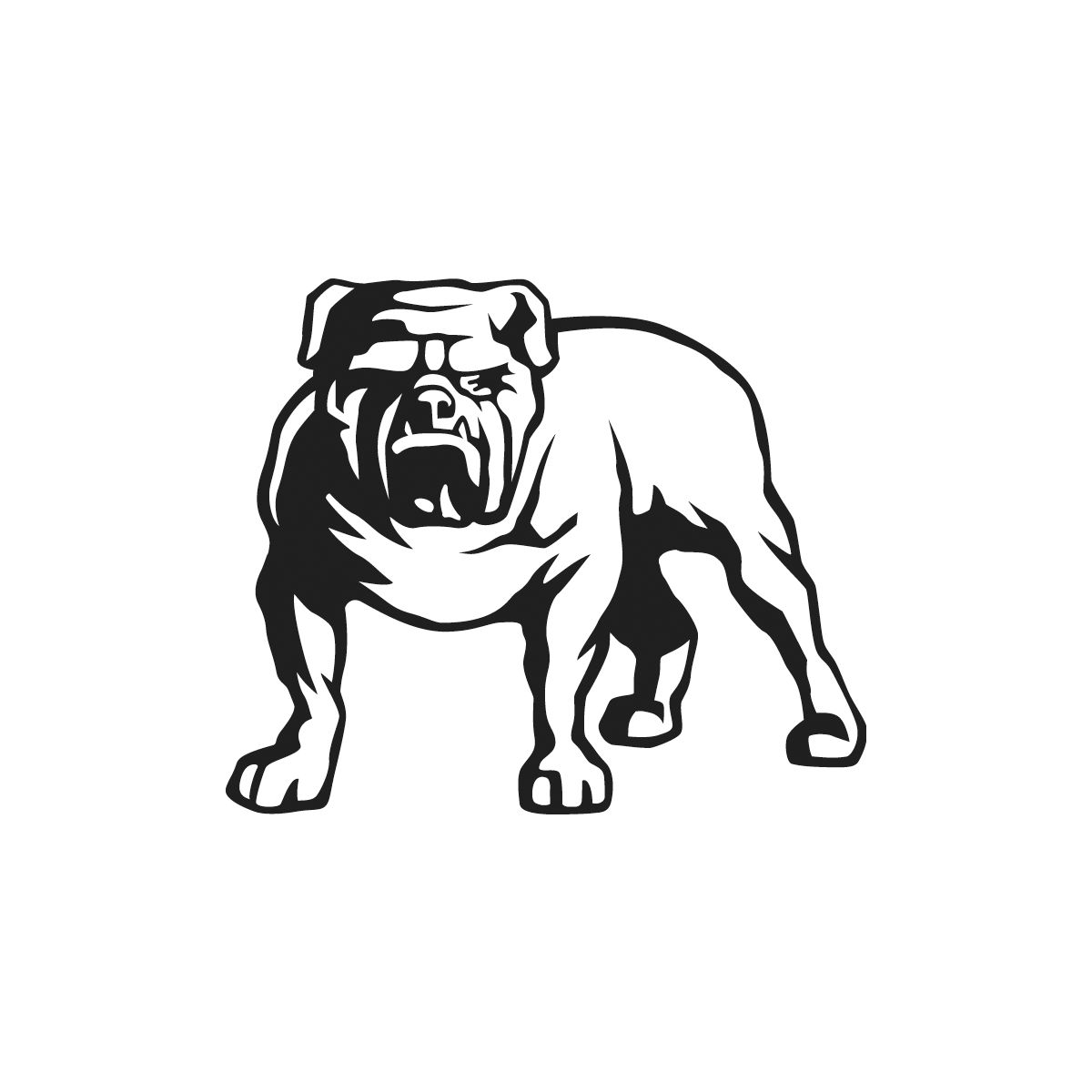2+1 years
Register Your Tool
All Mirka power tools have a standard two-year warranty. Get an additional 1 year of warranty free of charge by registering your tool within 30 days of purchase.
Keep your tools in excellent shape on myMirka where you can register, manage and order repair for your tools.
Replenish your stock, access marketing materials, view sales guides and read about upcoming product launches.
Mirka® DEROS Electric sander
1. Connect the power cord to a mains outlet.
2. Press and hold the rpm+ button while switching on the power button
3. The left LED starts blinking, to indicate that Bluetooth is active
Pair your device
1. Open the myMirka app; choose “Add Tool”.
2. Select the tool to which you want to connect.
3. The left LED lights up green, to indicate that the tool is paired. You are now ready to start exploring myMirka features!
Mirka® DEOS Electric Sander
1. Connect the power cord to a mains outlet.
2. Press and hold the rpm+ button while switching on the power button.
3. The left LED starts blinking, to indicate that Bluetooth is active
Pair your device
1. Open the myMirka app; choose “Add Tool”.
2. Select the tool to which you want to connect. You are now ready to start exploring myMirka features!
Mirka® LEROS Wall Sander
1. Connect the power cord to a mains outlet.
2. Press and hold the rpm+ button while switching on the power button.
3. The LED above the On/Off button lights up (blue), to indicate that Bluetooth is active.
Pair your device
1. Open the myMirka app; choose “Add Tool”.
2. Select the tool to which you want to connect.
3. The left LED lights up green, to indicate that the tool is paired. You are now ready to start exploring myMirka features!
Mirka® Cordless Tools
1. Press and hold the rpm+ button while pressing the trigger button.
2. The middle LED starts blinking, to indicate that Bluetooth is active.
Pair your device
1. Open the myMirka app; choose “Add Tool”.
2. Select the tool to which you want to connect.
3. The middle LED lights up green, to indicate that the tool is paired. You are now ready to start exploring myMirka features!
Answer: A wrench is supplied for changing the back-up pad. You can find it in the original packaging of the sander.