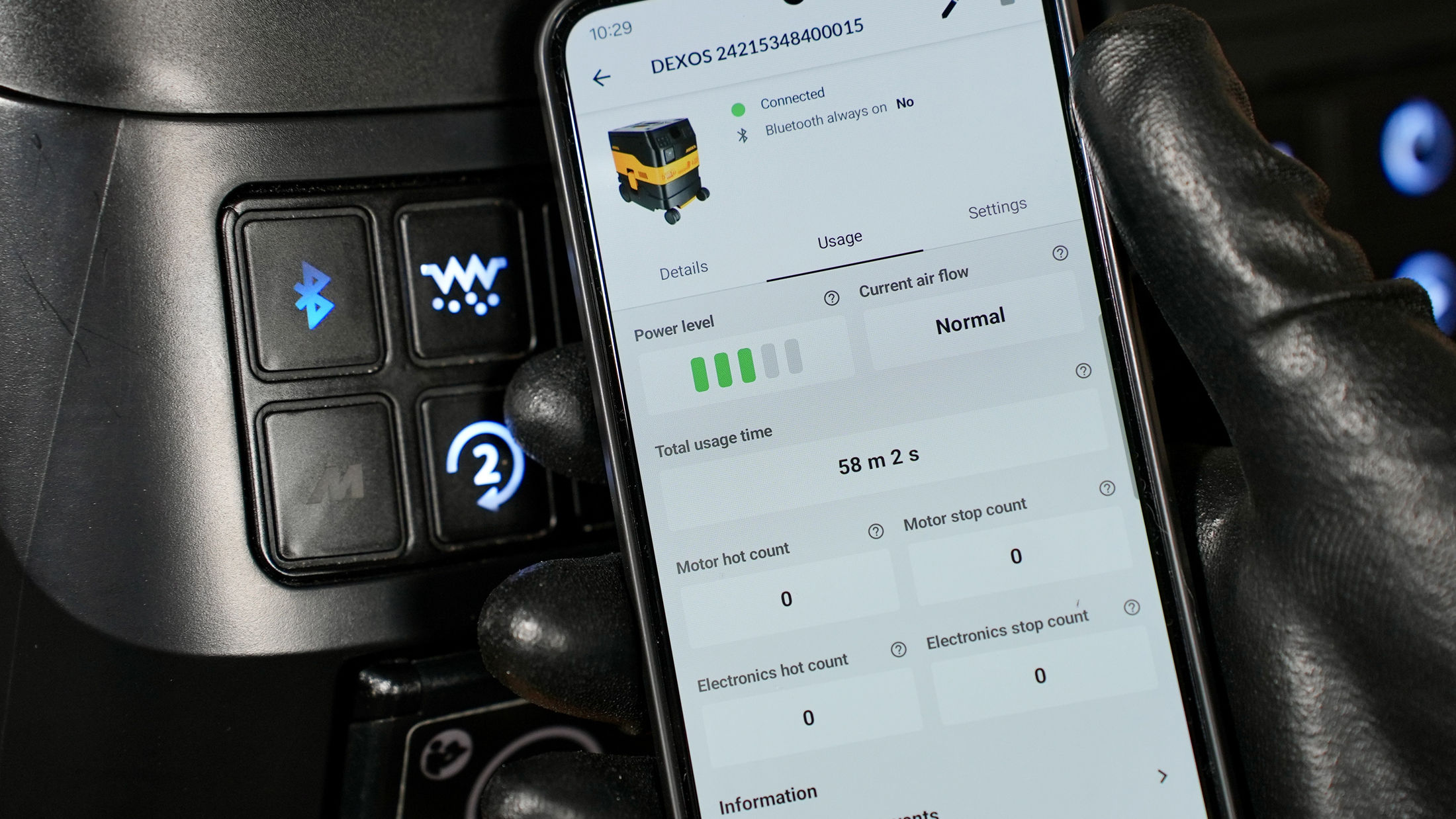2+1 years
Register Your Tool
All Mirka power tools have a standard two-year warranty. Get an additional 1 year of warranty free of charge by registering your tool within 30 days of purchase.
Keep your tools in excellent shape on myMirka where you can register, manage and order repair for your tools.
Replenish your stock, access marketing materials, view sales guides and read about upcoming product launches.
Mirka® DEROS Electric sander
1. Connect the power cord to a mains outlet.
2. Press and hold the rpm+ button while switching on the power button
3. The left LED starts blinking, to indicate that Bluetooth is active
Pair your device
1. Open the myMirka app; choose “Add Tool”.
2. Select the tool to which you want to connect.
3. The left LED lights up green, to indicate that the tool is paired. You are now ready to start exploring myMirka features!
Mirka® DEOS Electric Sander
1. Connect the power cord to a mains outlet.
2. Press and hold the rpm+ button while switching on the power button.
3. The left LED starts blinking, to indicate that Bluetooth is active
Pair your device
1. Open the myMirka app; choose “Add Tool”.
2. Select the tool to which you want to connect. You are now ready to start exploring myMirka features!
Mirka® LEROS Wall Sander
1. Connect the power cord to a mains outlet.
2. Press and hold the rpm+ button while switching on the power button.
3. The LED above the On/Off button lights up (blue), to indicate that Bluetooth is active.
Pair your device
1. Open the myMirka app; choose “Add Tool”.
2. Select the tool to which you want to connect.
3. The left LED lights up green, to indicate that the tool is paired. You are now ready to start exploring myMirka features!
Mirka® Cordless Tools
1. Press and hold the rpm+ button while pressing the trigger button.
2. The middle LED starts blinking, to indicate that Bluetooth is active.
Pair your device
1. Open the myMirka app; choose “Add Tool”.
2. Select the tool to which you want to connect.
3. The middle LED lights up green, to indicate that the tool is paired. You are now ready to start exploring myMirka features!
Discover how you can boost suction performance and maximize dust extraction efficiency.
Ensure your suction system operates at peak performance! Learn how the Automatic Filter Cleaning (AFC) system works, how to troubleshoot reduced suction power, and when to manually clean or replace the filter. Plus, discover when it's best to turn off AFC for specific tasks like wet pick-up. Stay ahead of maintenance with these simple tips!
Secondary electrical outlet not working? It might be simpler than you think. Just press the (2) button to activate the outlet and get it ready for use—quick and easy!
Ready to connect your Mirka® DEXOS dust extractor to Bluetooth® and the myMirka® app? Follow these simple steps to pair your devices and unlock smart features for more control and monitoring.
If you receive a motor/PCB hot warning on your Mirka® DEXOS dust extractor, don't panic. This guide will walk you through the steps to safely resolve the issue and ensure your dust extractor is back to optimal performance
Having trouble with a low airflow alarm? In this video, we guide you through four simple steps to resolve the issue and get your system running smoothly. Follow these steps to maintain optimal airflow and prevent future issues!
Having trouble starting your Mirka® DEXOS Dust Extractor? Follow these simple troubleshooting steps to get it running smoothly again! First, check the power connection to ensure the cord is plugged in and electricity is flowing. Next, verify that the main switch on the back is turned on. Finally, press the On/Off button and the Play button on the front of the machine. Watch this quick guide for step-by-step instructions to solve the issue and get your dust extractor working!
We recommend checking for new software updates on myMirka whenever you purchase a new machine. Ensure your DEXOS tool delivers optimal performance by updating its firmware through the myMirka app. Follow these simple steps for a seamless experience.